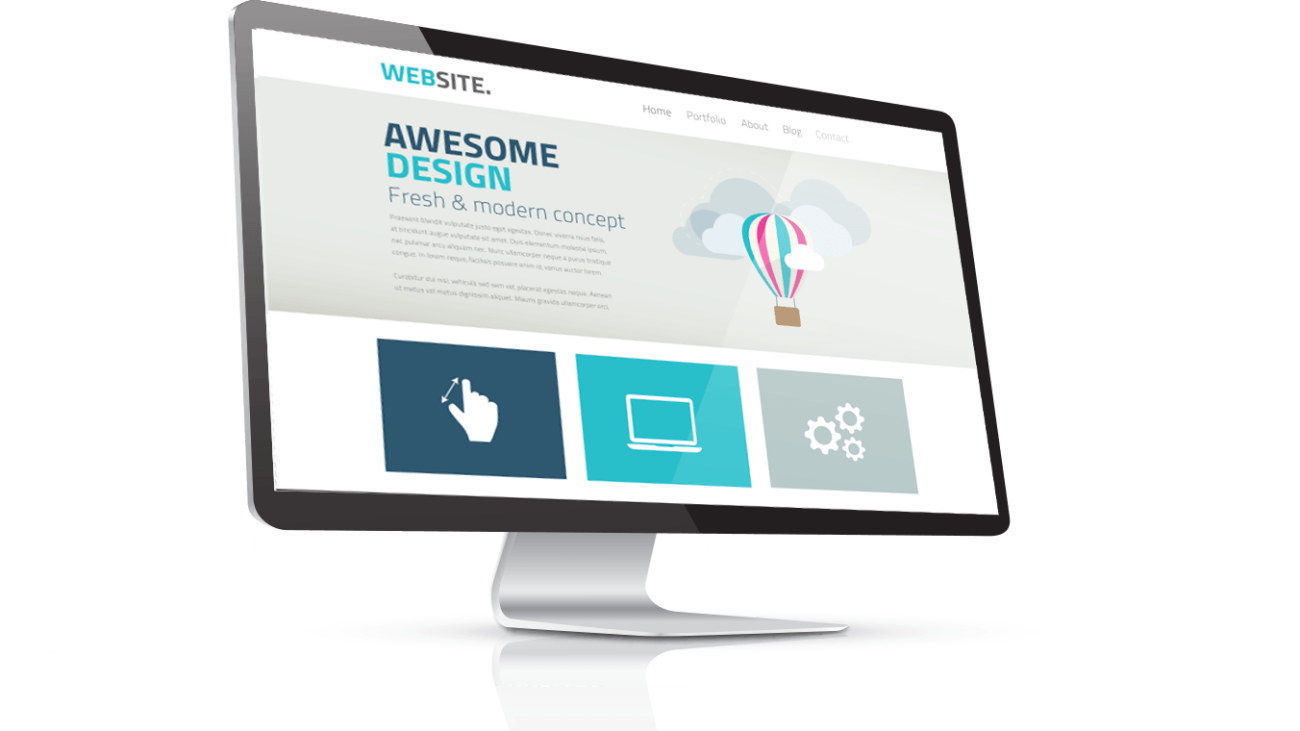If you are a content creator or WordPress site administrator, you are likely familiar with the featured image feature. The featured image is an important part of any blog post, page, or product post and is used to give visitors context about what the content is about.
However, to add a featured image to every post, you have to manually set it every time, which can be tedious and time-consuming. Fortunately, there is an easier way to do this with a plugin. In this article, we will show you how to easily set a default featured image for all posts in WordPress using a plugin.
What is a Featured Image?
A featured image, also called a post thumbnail, is the main image that is used to represent a post, page, product, or any other type of content on a website. It is usually the first image a visitor notices when looking at a post or page.
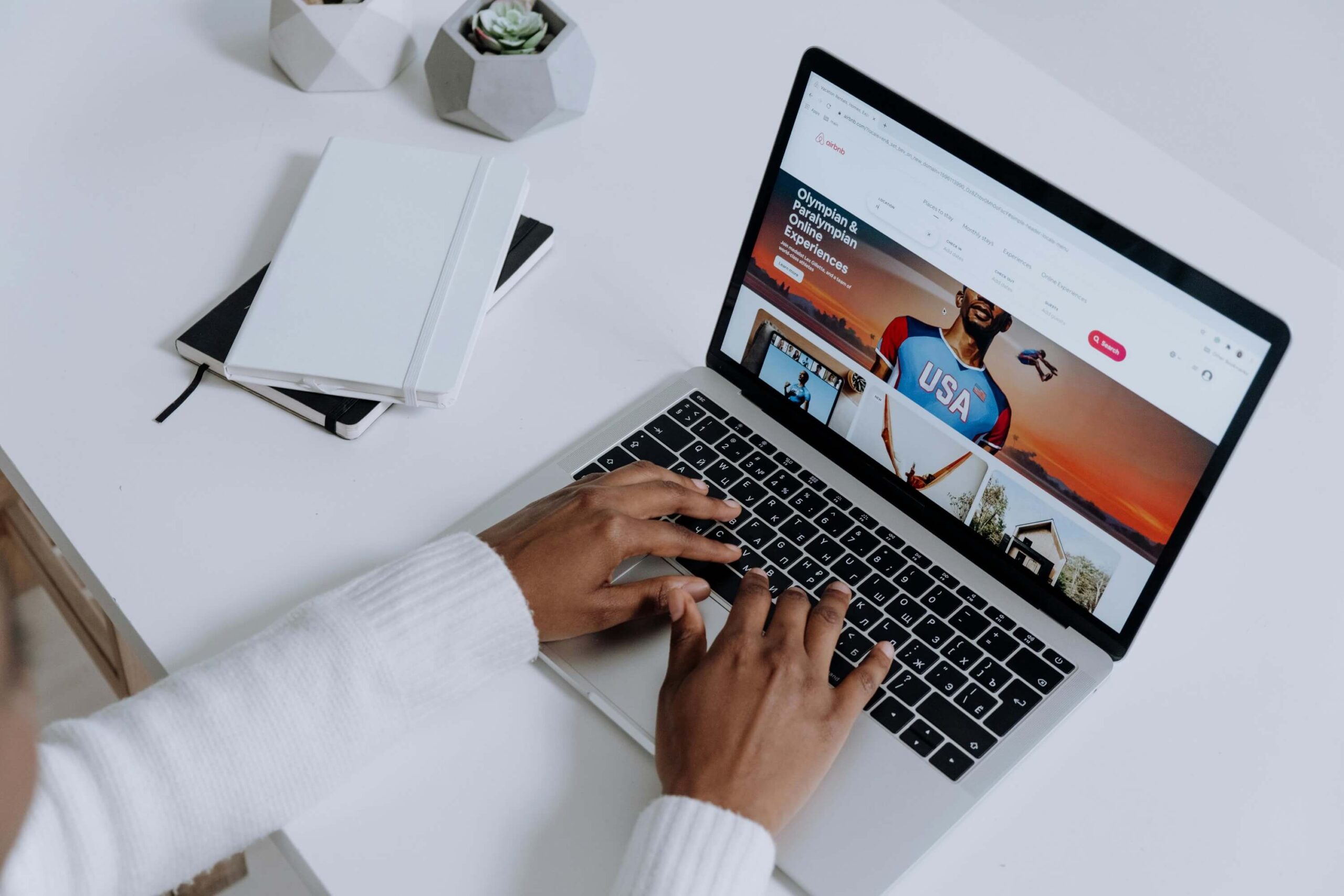
Featured images can be used in several ways on your website. For example, they are typically used as the main image when sharing content on social media. Some WordPress themes also use them in the featured slider, as well as in the post grid and magazine layout.
How to Set a Default Featured Image in WordPress
The easiest way to set a default featured image for all posts in WordPress is by using a plugin. There are several WordPress plugins that allow you to do this. We’ll be using the Default Featured Image plugin for this tutorial.
First, you need to install and activate the Default Featured Image plugin. For more details, see our step by step guide on how to install a WordPress plugin. We offer wordpress website creation services in affordable price.
Once the plugin is activated, go to Settings > Default Featured Image. On this page, you will see a ‘Set Default Featured Image’ section. Here, you need to click on the ‘Choose Image’ button to select a default featured image from your media library.
After selecting an image, click on the ‘Use as Default’ button. This will set the image as the default featured image for all your posts. When you create a new post, this image will automatically be set as the featured image.
We hope this article has helped you learn how to set a default featured image in WordPress using a plugin. If you have any questions or comments, please let us know in the comment section below.
Need a website for your business?
We offer affordable WordPress website design services that helps you create a powerful online presence. Our team of experienced designers has extensive knowledge of WordPress and can create a custom wordpress website design with elementor pro that perfectly reflects your brand and message. We will work closely with you to understand your needs and goals, and provide recommendations for design and functionality based on our expertise.
In addition to design, we can also provide optimization services for search engines, responsive design for mobile devices, and integration with social media platforms. Our goal is to create a website that not only looks great, but also delivers results for your business or organization. Let us help you take your online presence to the next level with our professional WordPress website design services.