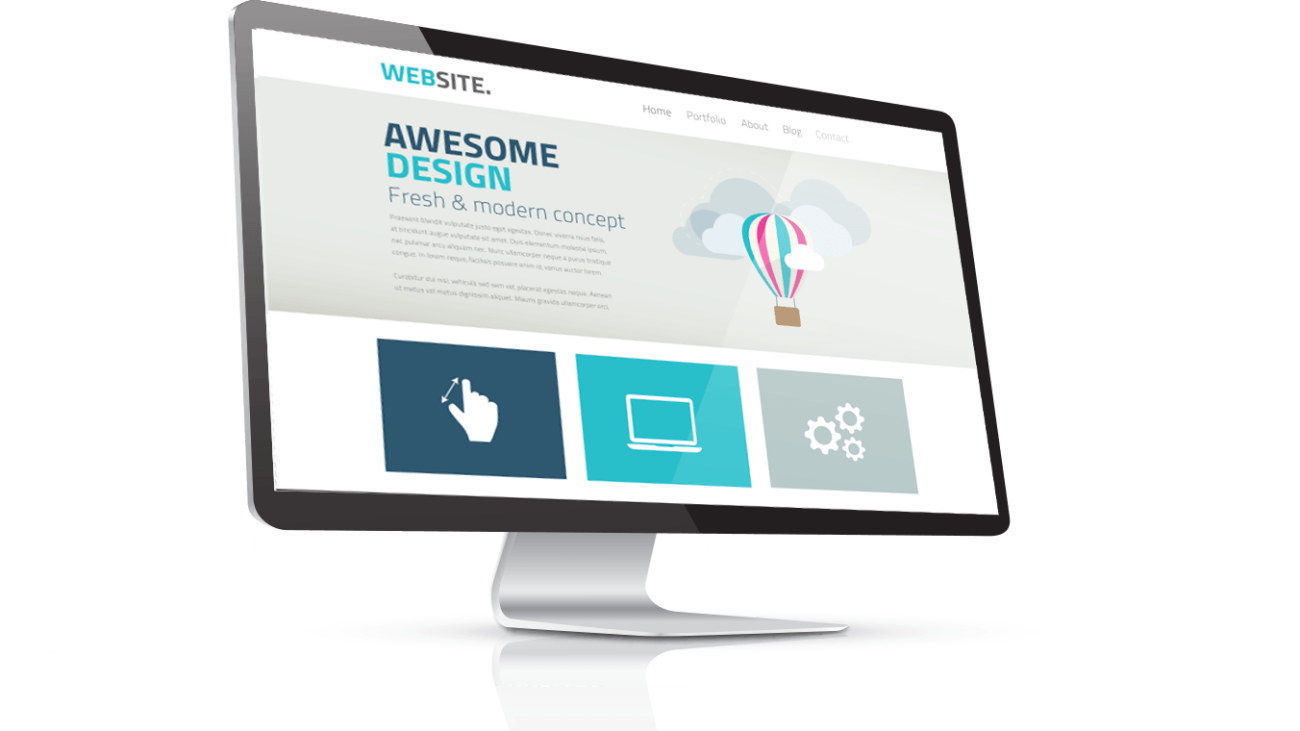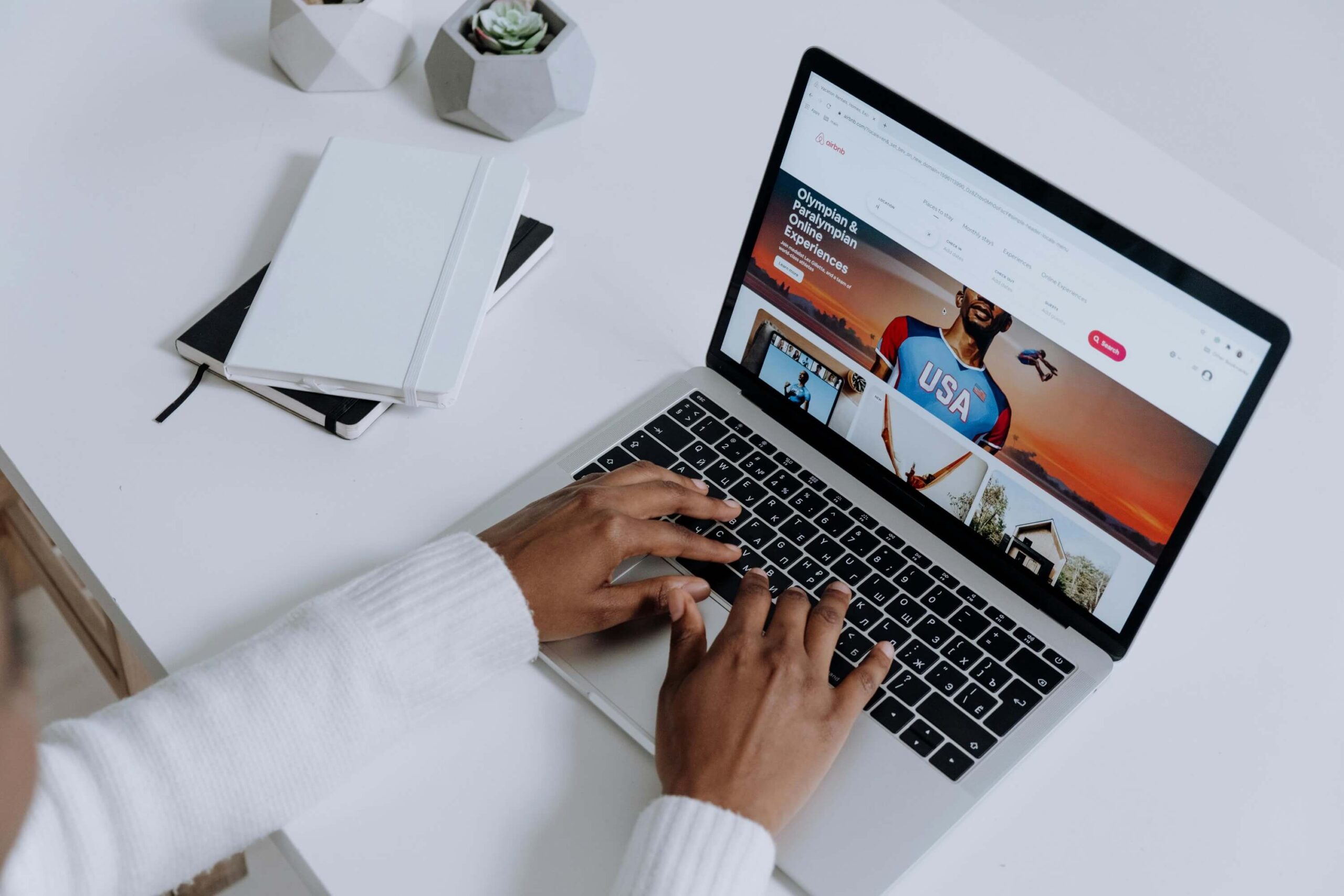Google Maps is a web mapping service application developed by Google. It allows you to navigate, find directions and access a variety of information on a map. Google maps are becoming increasingly popular, as they provide an easy and convenient way to view information about a given location.If you have a WordPress website and want to integrate Google maps in WordPress, the following steps can help you get started. We will build responsive professional wordpress website for your business.
How to add a Google Maps in WordPress Website?
The first thing you need to do is to install a Google Maps plugin for your WordPress website. There are many popular plugin options available, such as MapPress Easy Google Maps, Google Maps Widget, and Google Maps Builder.
Generate an API Key
Once you have installed a plugin, you will need to generate an API key to access Google Maps. To do this, you will need to visit the Google Developers website. Once you are there, create a new project and then generate an API key. This will be used by the plugin to access Google Maps.
Configure the Plugin Settings
Next, you need to configure the plugin settings. Depending on the plugin you are using, this may involve setting a width, height and zoom level for the map. You can also specify markers, labels, and various other settings.
Add the Map to Your Page
Once you have completed the above steps, you need to add the map to your page. You can do this by inserting the shortcode provided by the plugin into the post or page you want to display the map on. This can be done from the WordPress editor. You can also add a Google Map widget to the sidebar of your website.
Adding Google Maps to your WordPress website is a straightforward process. All you need to do is install a plugin, generate an API key, configure the plugin settings, and insert the shortcode into the page or post you want the map displayed on. Hopefully, this article has shown you how to do that.
Need a website for your business?
We offer affordable WordPress website design services that helps you create a powerful online presence. Our team of experienced designers has extensive knowledge of WordPress and can create a custom wordpress website design with elementor pro that perfectly reflects your brand and message. We will work closely with you to understand your needs and goals, and provide recommendations for design and functionality based on our expertise.
In addition to design, we can also provide optimization services for search engines, responsive design for mobile devices, and integration with social media platforms. Our goal is to create a website that not only looks great, but also delivers results for your business or organization. Let us help you take your online presence to the next level with our professional WordPress website design services.