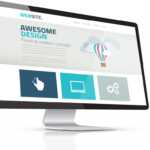How to Get Domain and Hosting for WordPress Website?
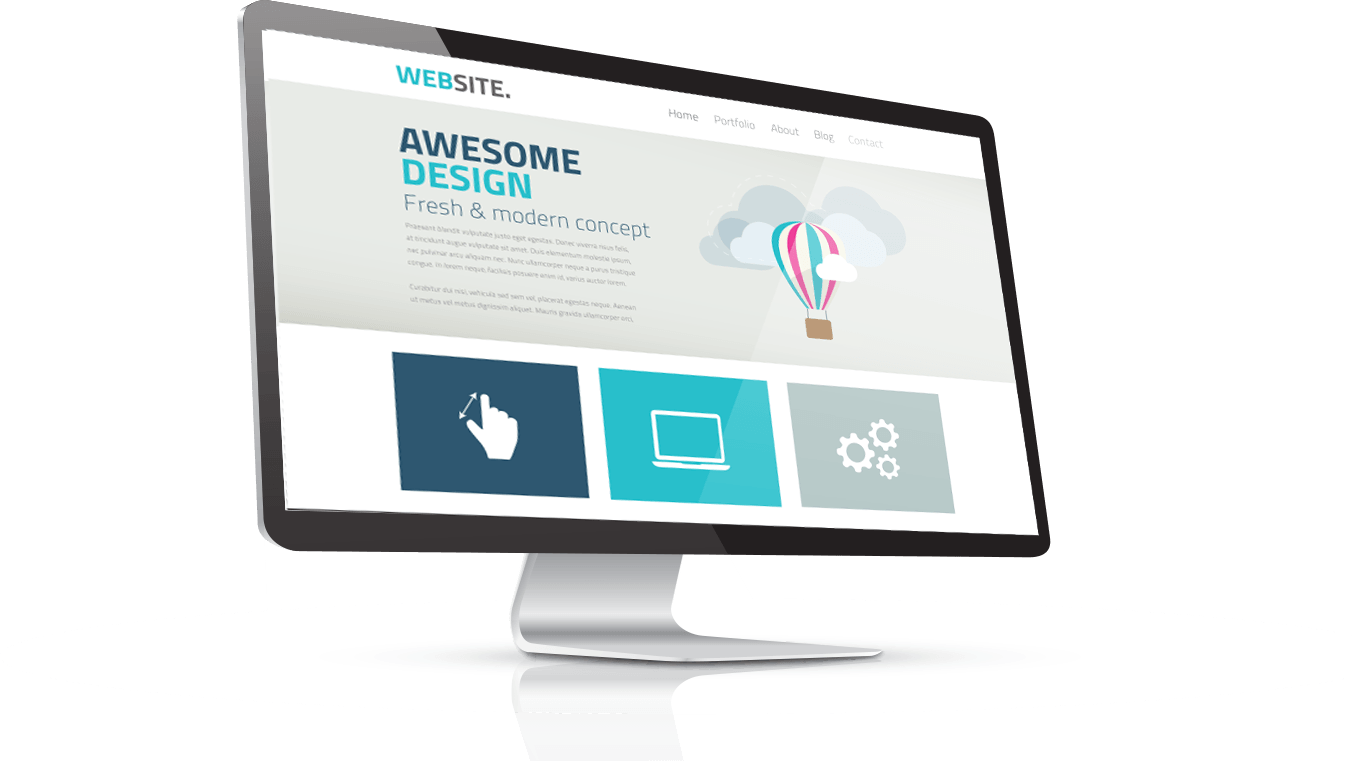
To build your own website, you will need a domain name and WordPress hosting. A domain name is your site’s ...
Read more
How to optimize WordPress website for better performance?
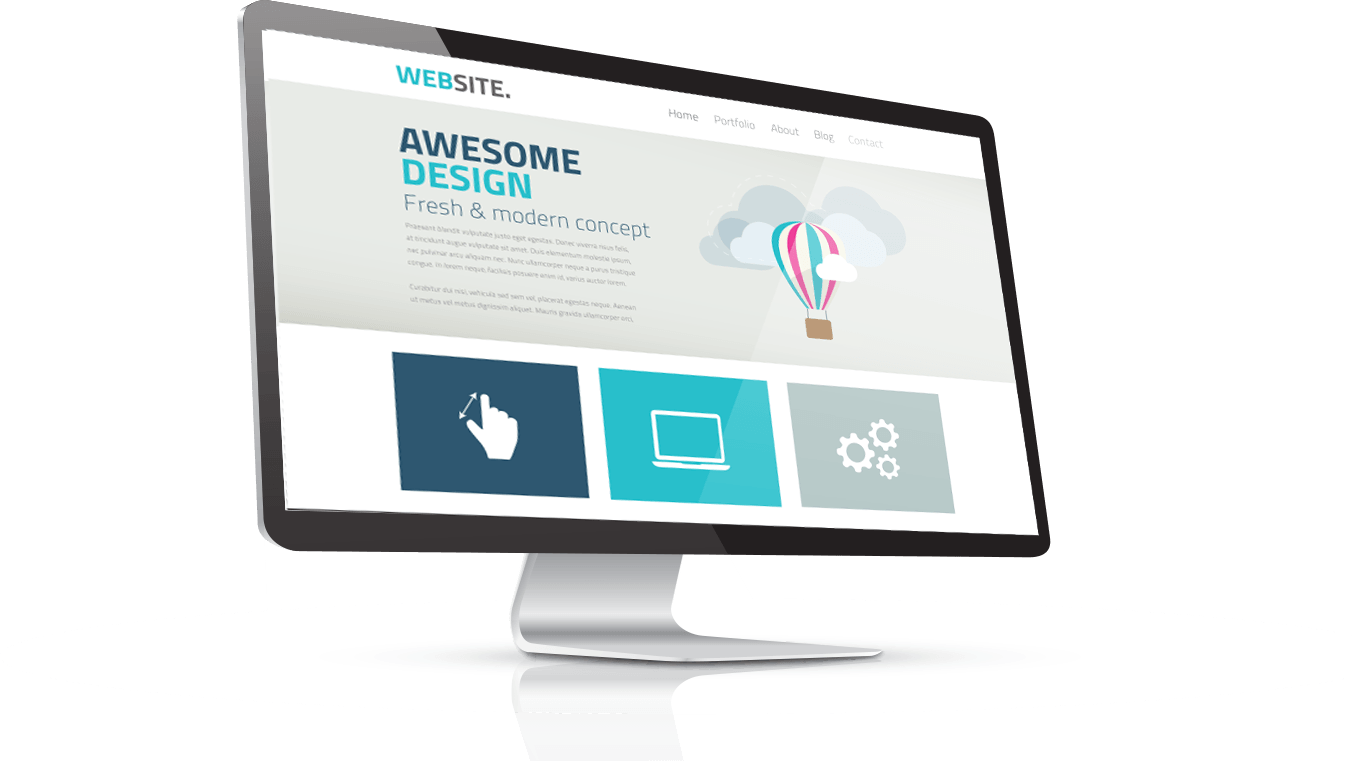
WordPress provides a user-friendly interface for creating and editing content, and allows users to easily add features and functionality through ...
Read more
How to increase the maximum upload file size in WordPress?
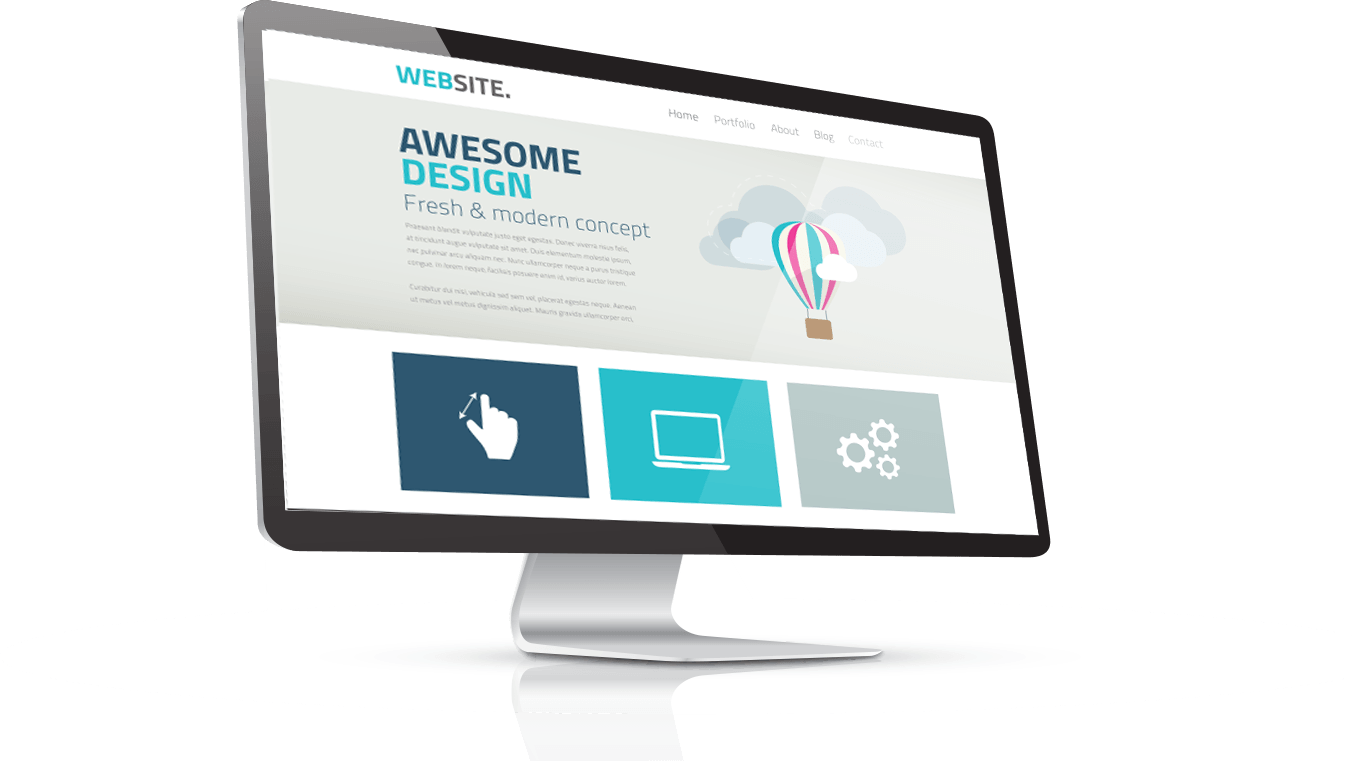
Increase the maximum upload file size in WordPress with a few easy steps. Follow these steps to easily increase the size of files you can upload to your WordPress site.
Read more
How to Configure Domain & Hosting for WordPress Website?
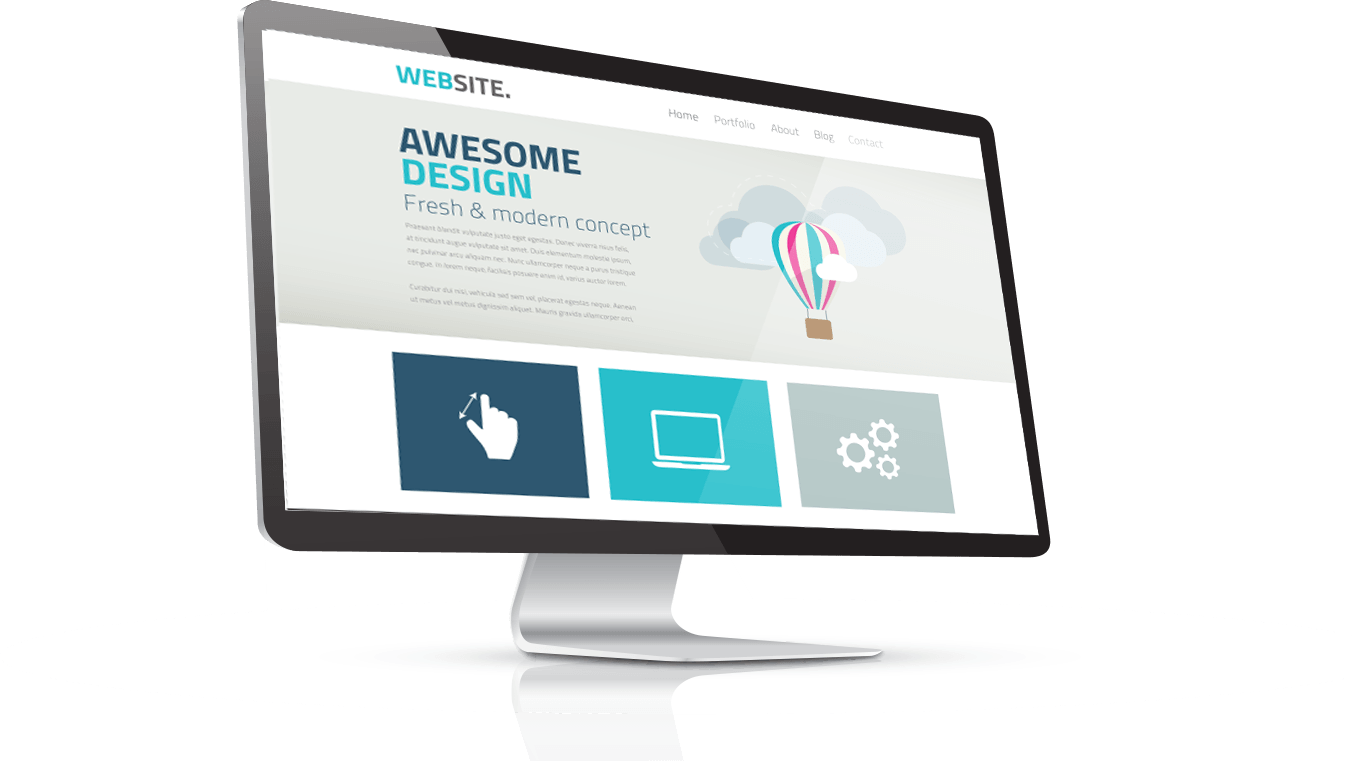
Don't let domain hosting for your WordPress site overwhelm you! With the right steps and a bit of know-how, you can easily get your site up and running in no time.
Read more
How to add booking functionality in WordPress Website?
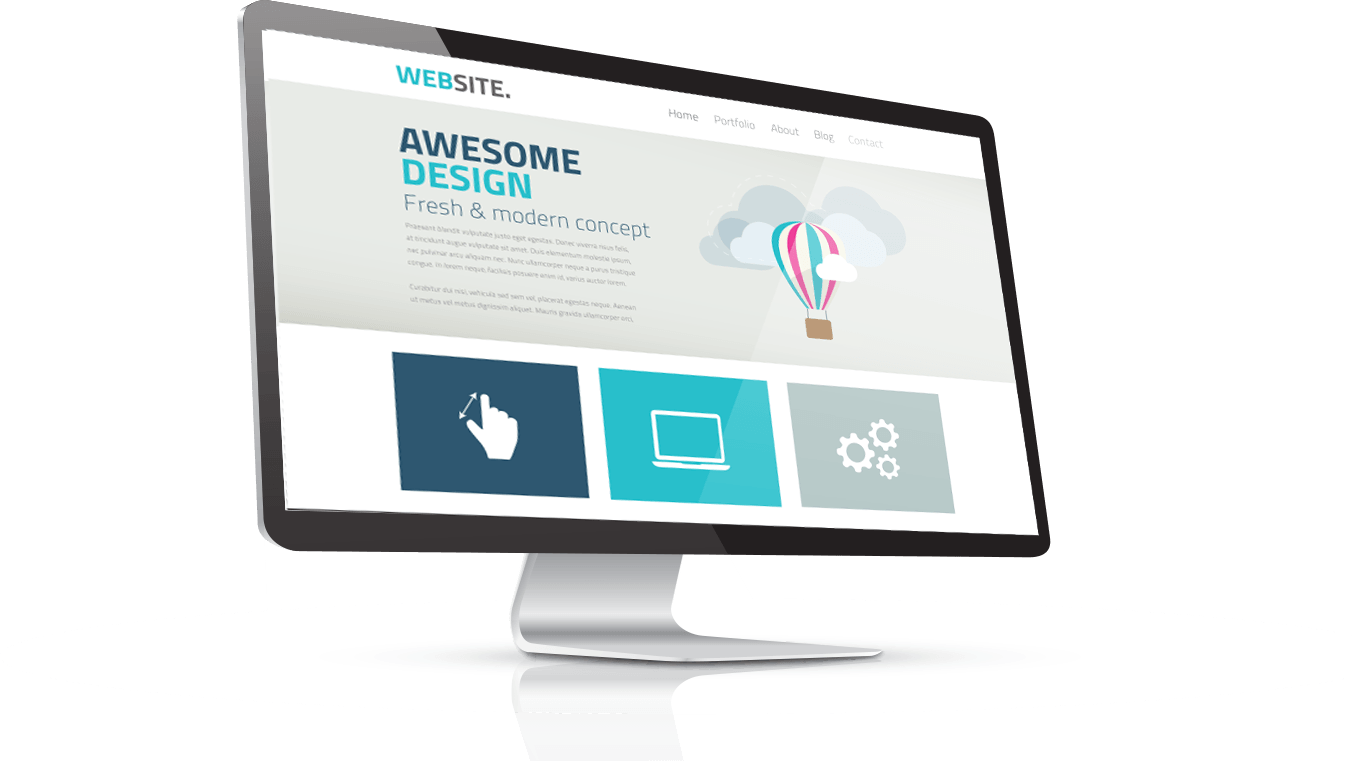
From plug-ins to widgets, learn how to set up online booking for your WordPress website – quickly and easily! Make booking appointments a breeze for you and your customers.
Read more