Creating an image gallery in WordPress doesn’t have to be difficult or time consuming. In this easy to follow guide, we’ll be talking you through all the steps needed to add an image gallery to your WordPress website! Keep reading to learn more.
1. Preparing to Create Your WordPress Image Gallery
Gathering Images
When creating a WordPress image gallery, the first step is to gather the images you would like to include. Think about the type of theme or style you would like for your gallery, and pick out the images that match the theme. Your images should be logically connected in some way, whether the connection is from the subject matter, color scheme, mood, or other criteria. Gather all of these images into a central folder on your computer.
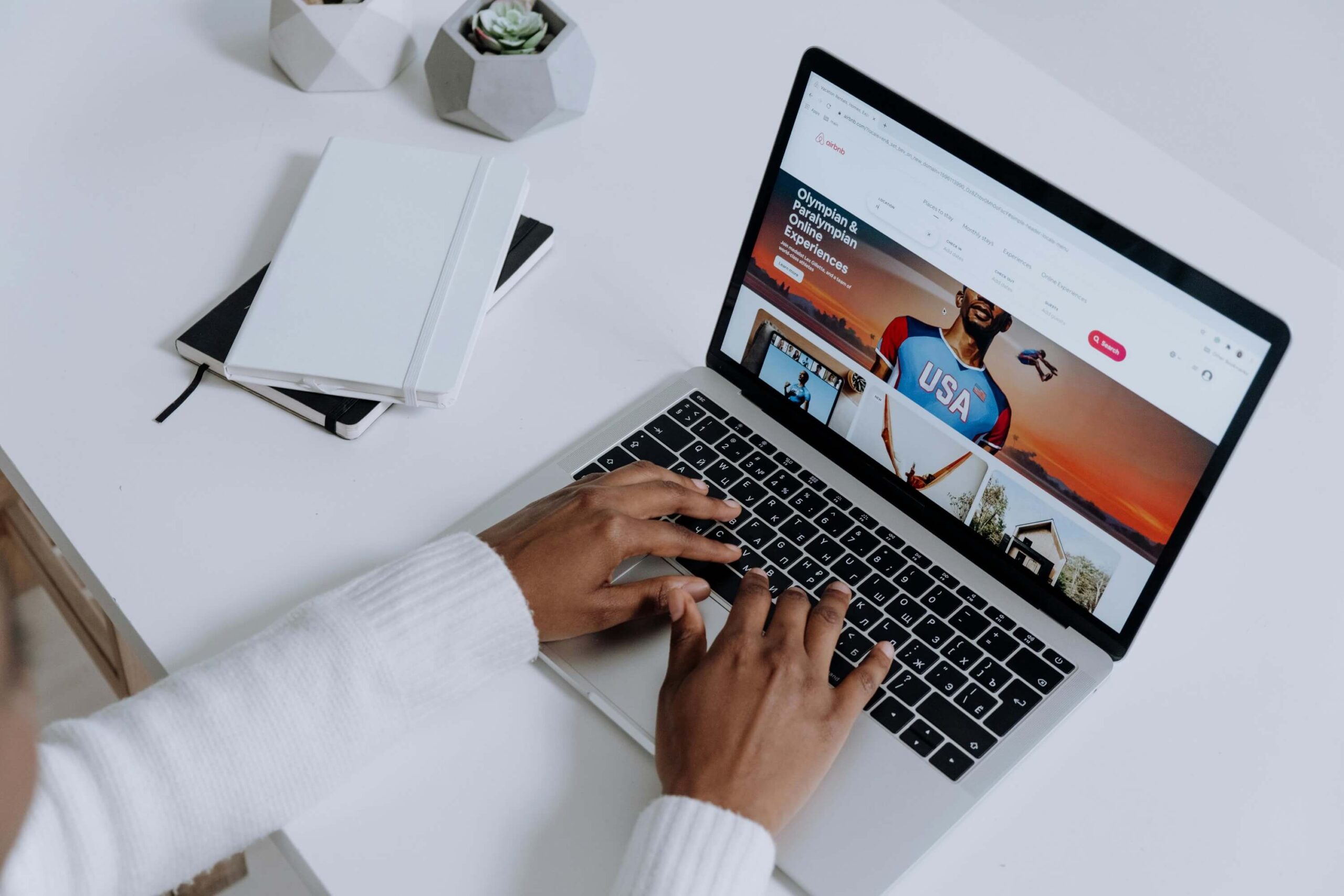
Cleaning Up Your Images
With all of the images gathered, it is time to prepare them for use in the gallery. This can involve resizing and editing the images to optimize the appearance of the final product. Start out by inspecting each image and making a list of improvements you wish to make. This could include red-eye correction, cropping, brightness/contrast adjustments, or color corrections. If any of the images are too large, you should resize them to a web-friendly size. Once your edits are done, save these images in the same folder you gathered them in.
- Gather images that match the theme of your gallery
- Inspect and make a list of image improvements
- Resize images to a web-friendly size
- Save images in the same folder
2. Gather Your Images & Upload Them to WordPress
Getting the images you need for your posts can be fun. But how do you take the image from your device to your WordPress site? Never fear. Here’s the best way to get your images uploaded to WordPress.
First, you’ll need to find the perfect image. This can be a snapshot you take yourself, or a professional image found online. Stock photo sites like Unsplash and Pexels have great high-quality pictures you can use without attribution. If you’re on social media, consider downloading an image from your favorite artist or brand’s page.
Once you have the image, you’ll be ready to upload it to WordPress. You can do so by selecting “Media” from the left-hand side of your admin dashboard. From this page, simply click “Add New” to upload your image. After the image uploads, you can give it a title, an alternative text description for accessibility, and even a caption.
3. Customizing Your WordPress Image Gallery
An image gallery can be one of the most attractive aspects of any WordPress website, but customizing it can be more complicated than it seems. In this section, we’ll take you through some of the best tips and tricks to make your WordPress image gallery look just the way you like.
Tailor Your Design
- Adjust the size and spacing of thumbnails in your gallery
- Change the colour scheme of your gallery
- Display additional captions and titles with each image
Add Interactive Features
- Allow viewers to click on images to launch a larger slideshow
- Allow visitors to share your photos on social media
- Allow visitors to comment on your photos
As you customize your gallery, remember that a good design can be as simple or as complex as you’d like. Experiment with different settings until you achieve the perfect look and feel for your WordPress image gallery!
4. Inserting Your WordPress Image Gallery into Your Website
Creating an image gallery on your WordPress website requires a few simple steps – but the effort is worth it as this is a great way to put your favorite photos on display.
Once you’ve made your gallery, it’s quick and easy to add it to your website:
- Choose a Plugin: Select a compatible plugin to help you create your image gallery. Some popular options are Fotobock, Modula, Photo Gallery and NextGen.
- Upload Images: Make sure all photos you want to include in the gallery are already uploaded to your WordPress website.
- Build the Gallery: Once the plugin is activated, it will guide you through the steps to construct your image gallery.
- Place the gallery on your website: Once the plugin has created your gallery, it will generate a shortcode you can easily place into your post, page or sidebar.
Voilà! Your image gallery will now be visible on your website for all to see. You’ll now have the perfect way to share your photo collection with your visitors.
Adding an image gallery to your WordPress website is a great way to ensure your content stands out from the crowd. With a few clicks and customizations, you can create stunning galleries for your WordPress site, bringing your media files to life and adding a visual element that can capture your visitor’s attention. Showcase your work and get your message across in a visually engaging way with WordPress image galleries.
Need a website for your business?
We offer affordable WordPress website design services that helps you create a powerful online presence. Our team of experienced designers has extensive knowledge of WordPress. And can create a custom wordpress website design with elementor pro that perfectly reflects your brand and message.
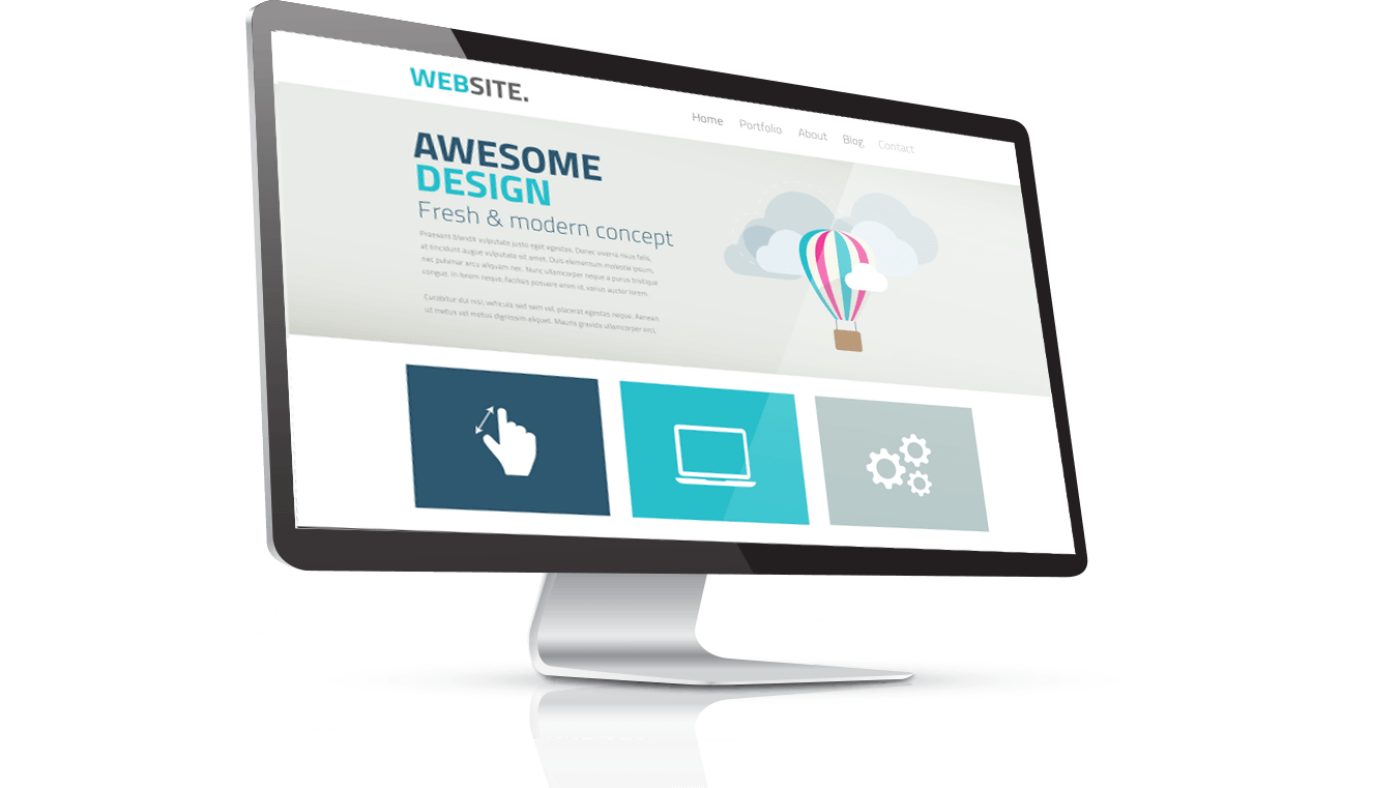
Add a Comment