How to Add Featured Video Thumbnails in WordPress
Do you want to add featured video thumbnails to your WordPress website? Adding featured video thumbnails can help make your WordPress posts more visually-appealing and can be a great way to get more clicks on your posts.
In this article, we’ll show you how to add featured video thumbnails in WordPress. We’ll walk you through the steps to upload, embed, and customize your video thumbnails.
Why Add Featured Video Thumbnails in WordPress?
Adding featured video thumbnails is just one step towards making your WordPress website visually appealing. Here are some reasons why featured videos should be incorporated into your website:
-
- Adding video thumbnails helps capture the attention of visitors and makes your posts more interesting.
-
- Video thumbnails create a more engaging and interactive experience.
-
- Video thumbnails can help increase the click rate of your posts, leading to more pageviews and better engagement.
How to Add Featured Video Thumbnails in WordPress
Adding featured video thumbnails in WordPress is easy and takes just a few steps. Follow these simple instructions to get started:
- Upload the Video
-
- The first step is to upload the video you want to feature in your WordPress post. You can do this by going to Media > Add New in your WordPress dashboard, and then selecting the video you want to upload.
-
- Embed the Video
-
- Once the video has been uploaded, you will need to embed it into your post. To do this, go to the post where you want to embed the video, and then click on the Add Media button.
-
- You should then see a list of media items you have uploaded, including your video. Select the video and make sure that you opt for: Embed Media Player.
-
- Create a Featured Video Thumbnail
-
- Next, you will want to create a featured video thumbnail for your post. To do this, simply go to the video’s edit page in your WordPress media library. Scroll down and find the Featured Image section.
-
- Click on the Set featured image button and upload a new image. If you have already uploaded an image, you can select that as well. Finally, click on the Set featured image button to save it.
-
- Customize Your Video Thumbnail
-
- Once the featured image is set, you can customize it further if you want. To do this, go to Appearance > Customize in your WordPress dashboard and then select the Featured Video Thumbnail option.
-
- From here, you can customize the size and position of the thumbnail. This will be applied to all videos on your website.
-
Conclusion
Adding featured video thumbnails to WordPress can help make your site more visually-appealing and can help drive more clicks and engagement. We hope this article helped you learn how to add featured video thumbnails in WordPress.
Need a website for your business?
We offer affordable WordPress website design services that helps you create a powerful online presence. Our team of experienced designers has extensive knowledge of WordPress and can create a custom wordpress website design with elementor pro that perfectly reflects your brand and message. We will work closely with you to understand your needs and goals, and provide recommendations for design and functionality based on our expertise.
In addition to design, we can also provide optimization services for search engines, responsive design for mobile devices, and integration with social media platforms. Our goal is to create a website that not only looks great, but also delivers results for your business or organization. Let us help you take your online presence to the next level with our professional WordPress website design services.
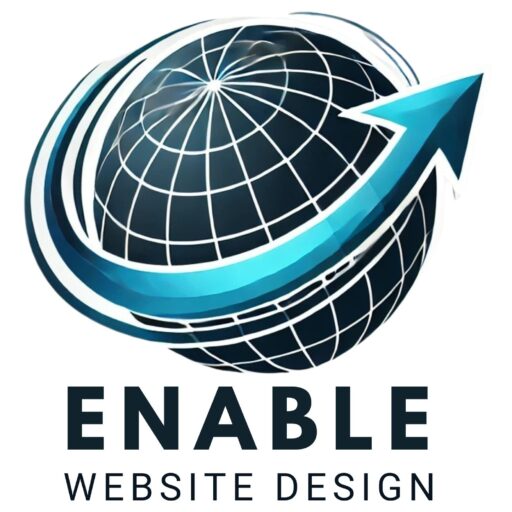
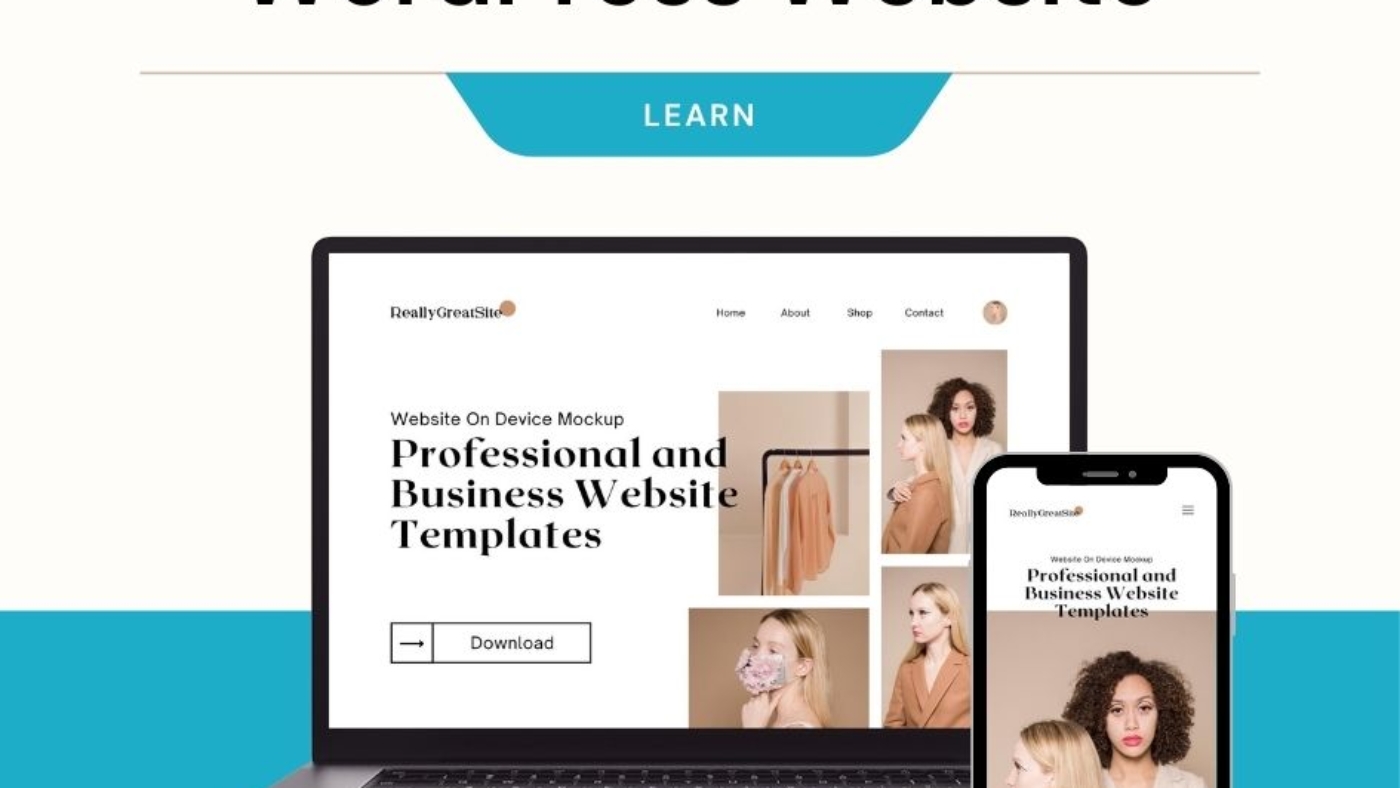
Add a Comment