With our responsive WordPress website design, your website will adapt seamlessly to different screen sizes, ensuring a consistent and engaging user experience.
How to Create a Navigation Menu in WordPress
For those who are running a WordPress website, creating a navigation menu to provide easy navigation for visitors can be a great way to create a pleasant user experience when visiting your website. For example, having a navigation menu that contains links to different pages and post on your site makes it easier for visitors to find what they are looking for. In this tutorial, we’re going to walk through how to create a navigation menu in WordPress.
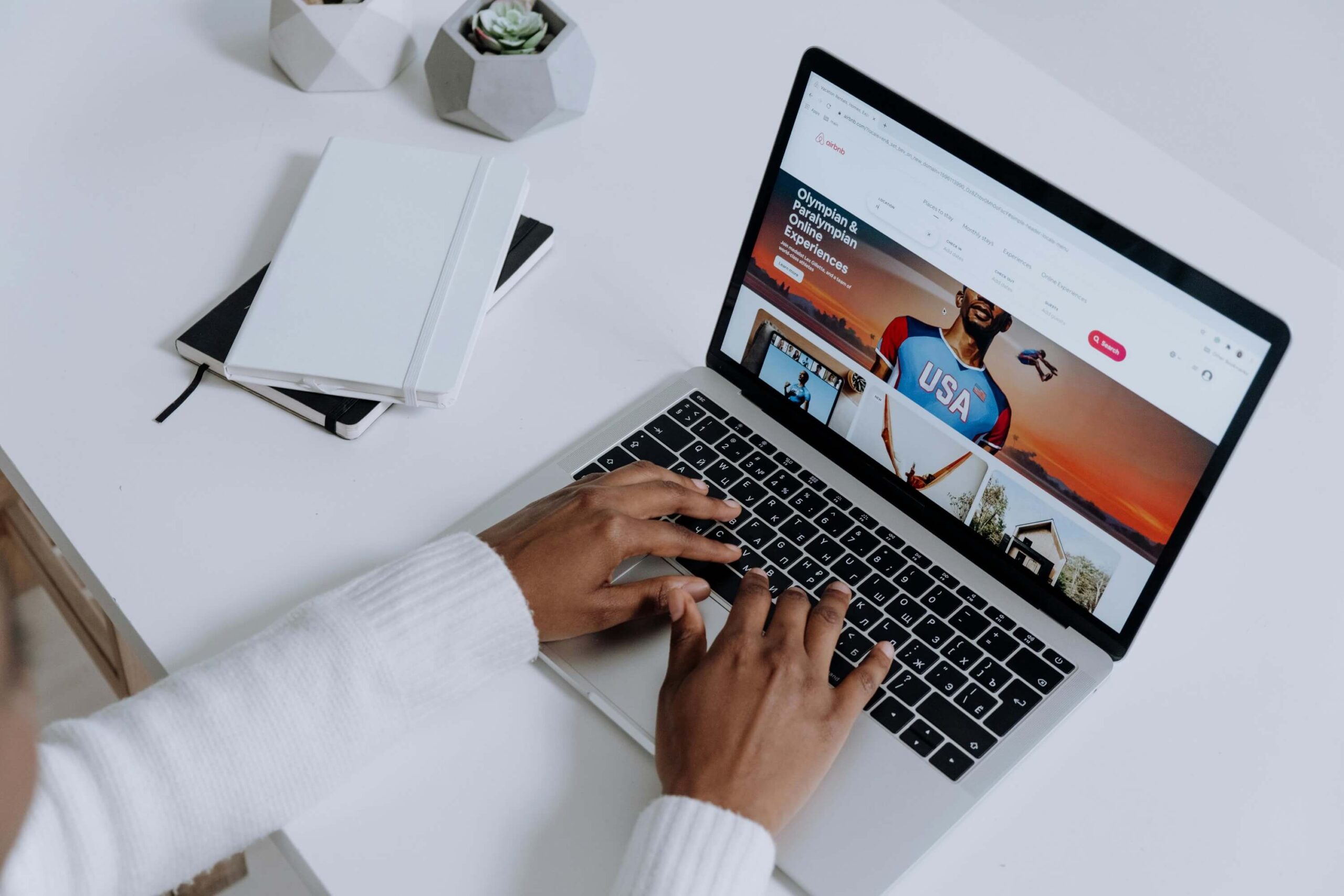
Step 1: Log Into WordPress Dashboard
The first step in creating an navigation menu in WordPress is logging into your WordPress dashboard. You can do this by entering your website’s address followed by “/wp-admin” into your web browser.
Step 2: Choose a Theme for Your Navigation Menu
Once you’re logged into your WordPress dashboard, the next step is to select a theme for your navigation menu. You can either choose a theme from the list of pre-installed themes in your WordPress Dashboard, or you can download a custom theme from the WordPress theme library. Once you’ve selected a theme, click the ‘Activate’ button.
Step 3: Add Menu Items
Now that you’ve selected a theme for your navigation menu, the next step is to add menu items. To do this, go to the ‘Appearance’ tab in the WordPress dashboard, and then select ‘Menus’. Here, you can select the menu item types you want to add and then click ‘Add to Menu’. Once all the menu items have been added, click the ‘Save Menu’ button.
Step 4: Customize Menu Appearance
You can also customize the appearance of your menu. This can be done by going to the ‘Appearance’ tab in the WordPress dashboard, and then selecting the ‘Menu’ tab. Here, you can select the ‘Menu Locations’, ‘Menu Structure’, and ‘Menu Setup’ options to customize the menu’s appearance. Once you’re done customizing the menu, click the ‘Save Menu’ button.
Step 5: Publish Your Navigation Menu
The last step is to publish your navigation menu. To do this, simply go to the ‘Appearance’ tab in the WordPress dashboard, and then select ‘Menus’. Here, you can select the ‘Publish Menu’ button and your navigation menu will be live on your website.
Conclusion
Creating a navigation menu in WordPress is fairly simple and straightforward. For those who are running a WordPress website, having a navigation menu can provide a great user experience and help visitors find what they are looking for. By following the steps in this tutorial, you’ll be able to create a navigation menu in WordPress in no time.
Need a website for your business?
We offer affordable WordPress website design services that helps you create a powerful online presence. Our team of experienced designers has extensive knowledge of WordPress and can create a custom wordpress website design with elementor pro that perfectly reflects your brand and message. We will work closely with you to understand your needs and goals, and provide recommendations for design and functionality based on our expertise.
In addition to design, we can also provide optimization services for search engines, responsive design for mobile devices, and integration with social media platforms. Our goal is to create a website that not only looks great, but also delivers results for your business or organization. Let us help you take your online presence to the next level with our professional WordPress website design services.
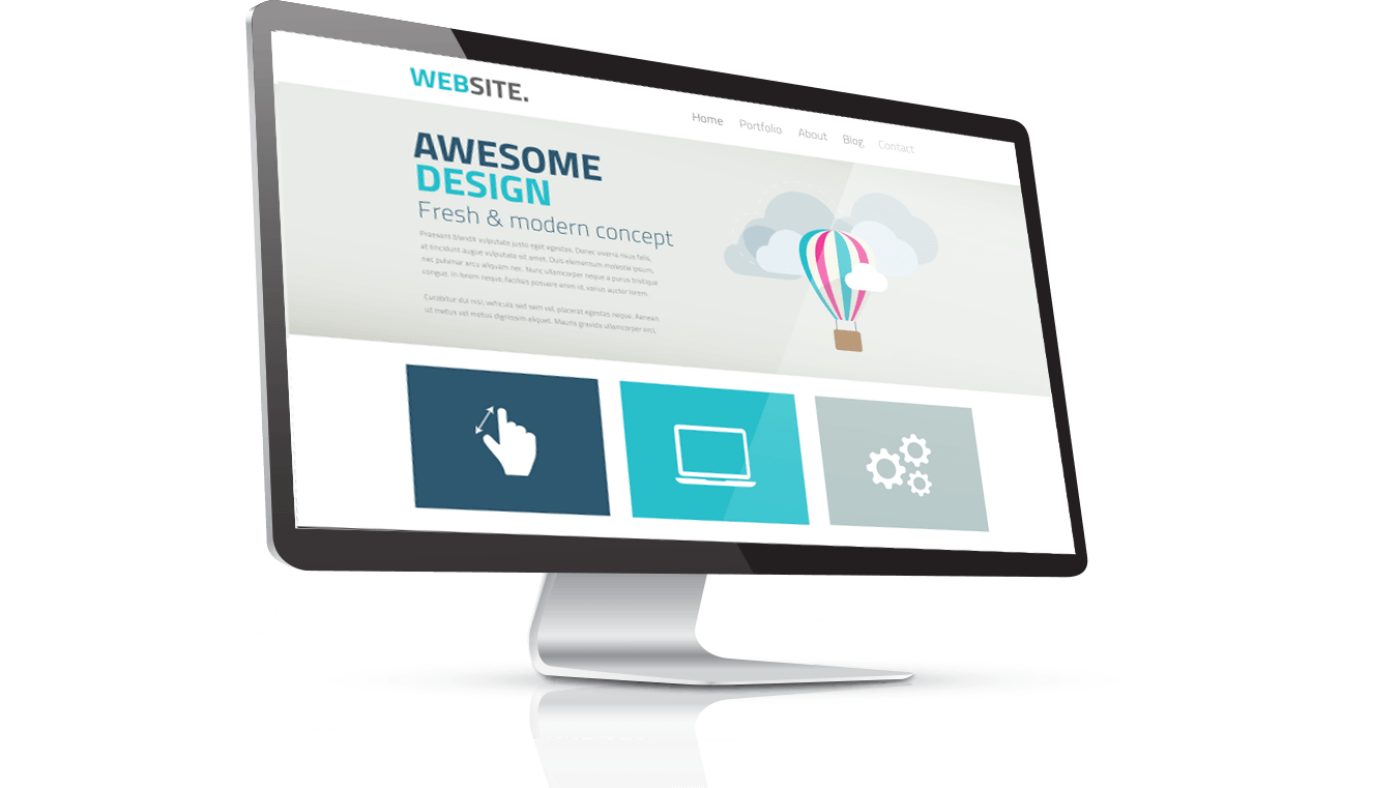
Add a Comment